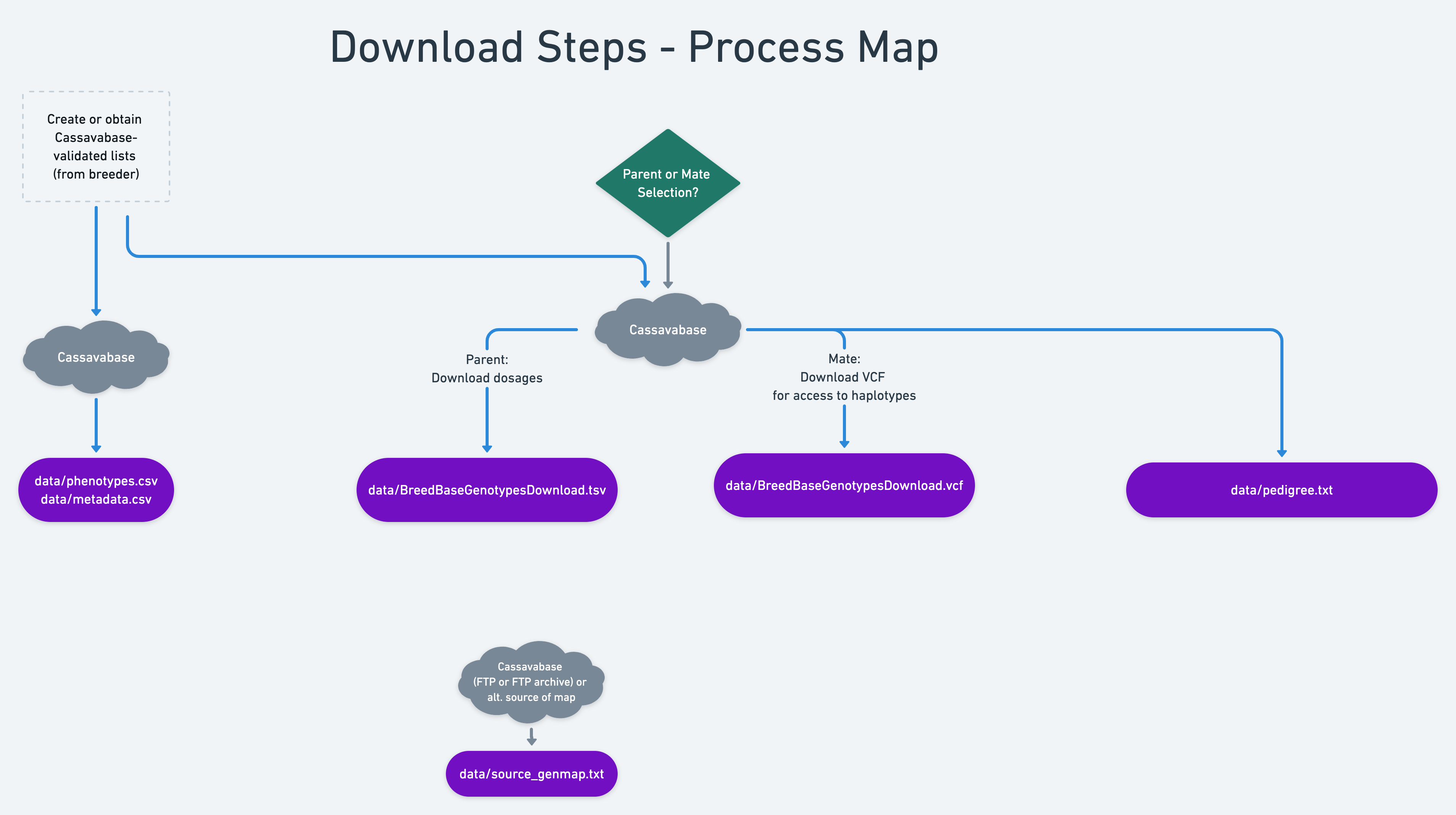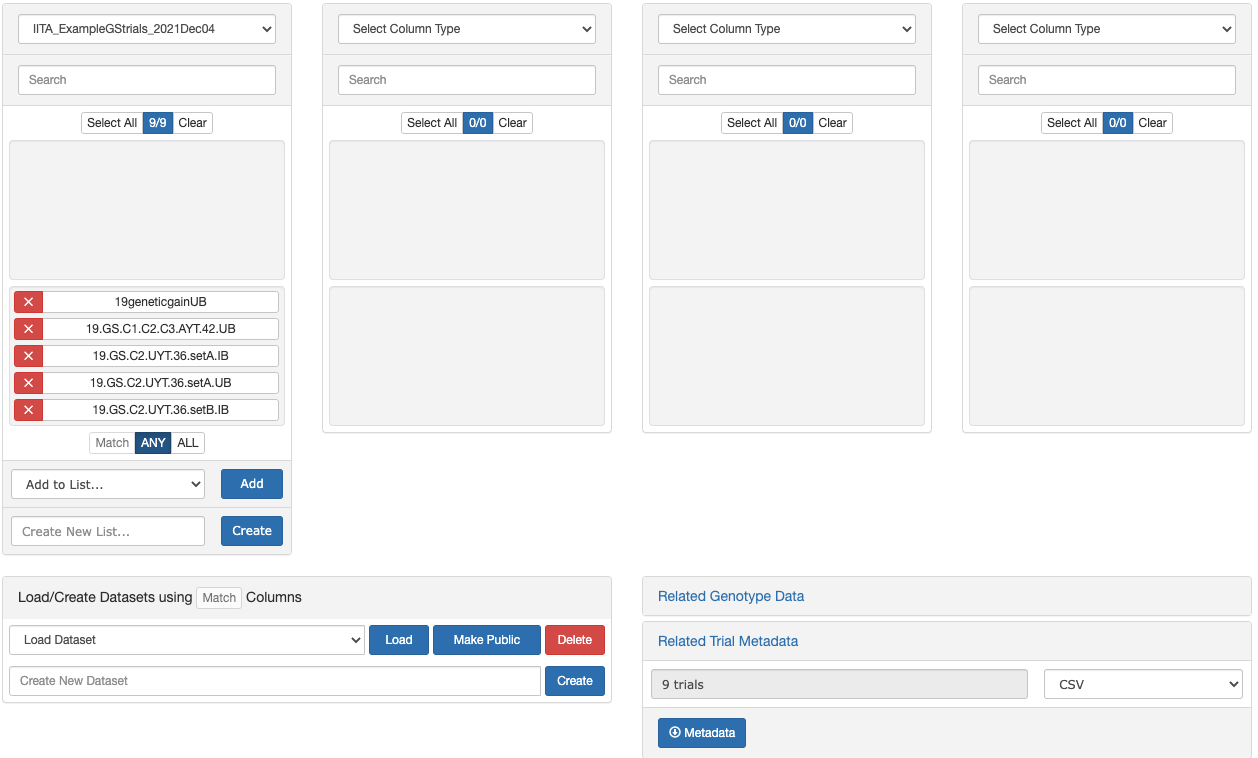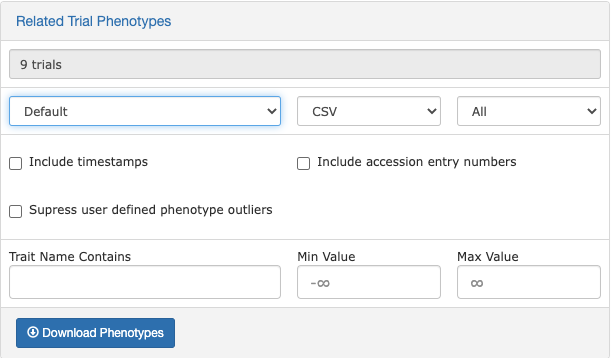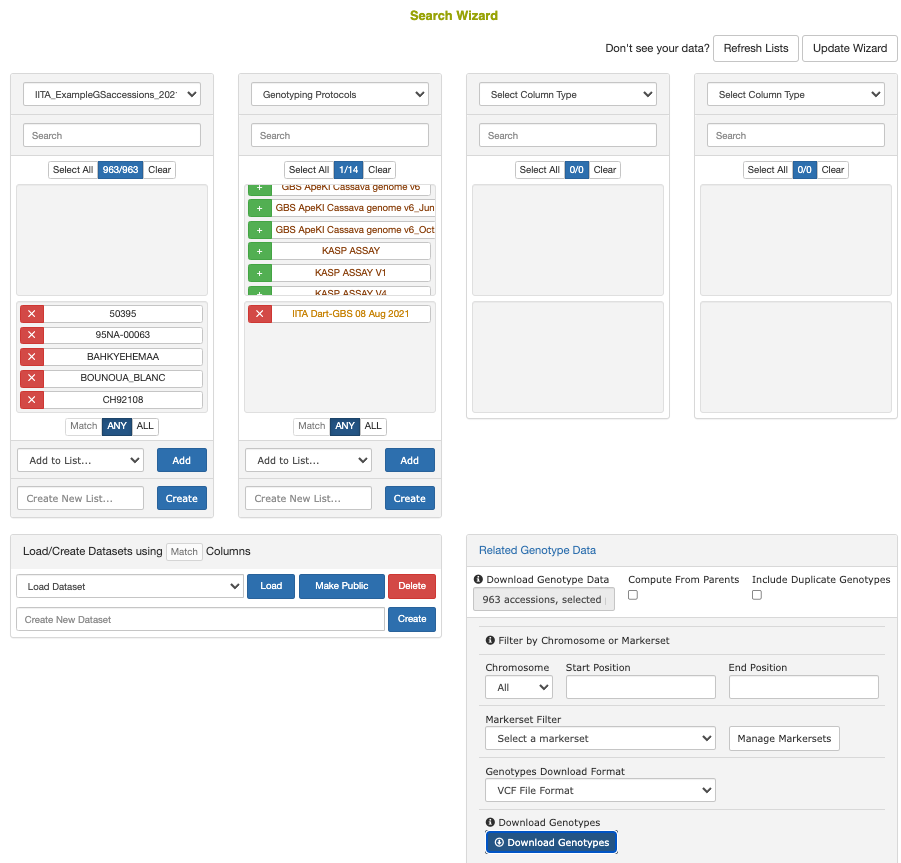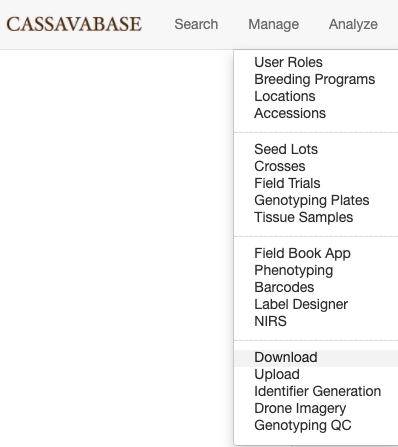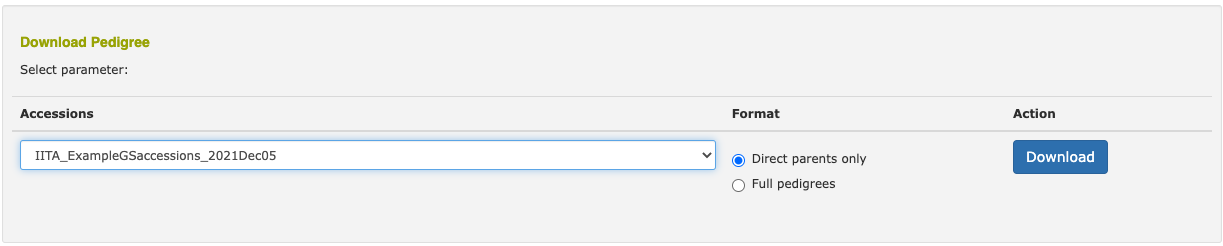6 Download training data
6.2 Cassavabase Login
Go to Cassavabase or your favorite alternative BreedBase.
Login.
Go to the Search > Wizard
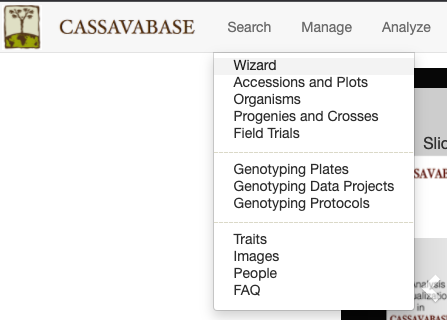
6.3 Example dataset
For the sake of example, I will choose a small, but real dataset that I think will exemplify how data should be stored on the DB. Further, I choose data that have key features, including pedigree relationship and a high-proportion of genotyped accessions.
6.3.1 Create trial list
Create a list of trials using the “Wizard”
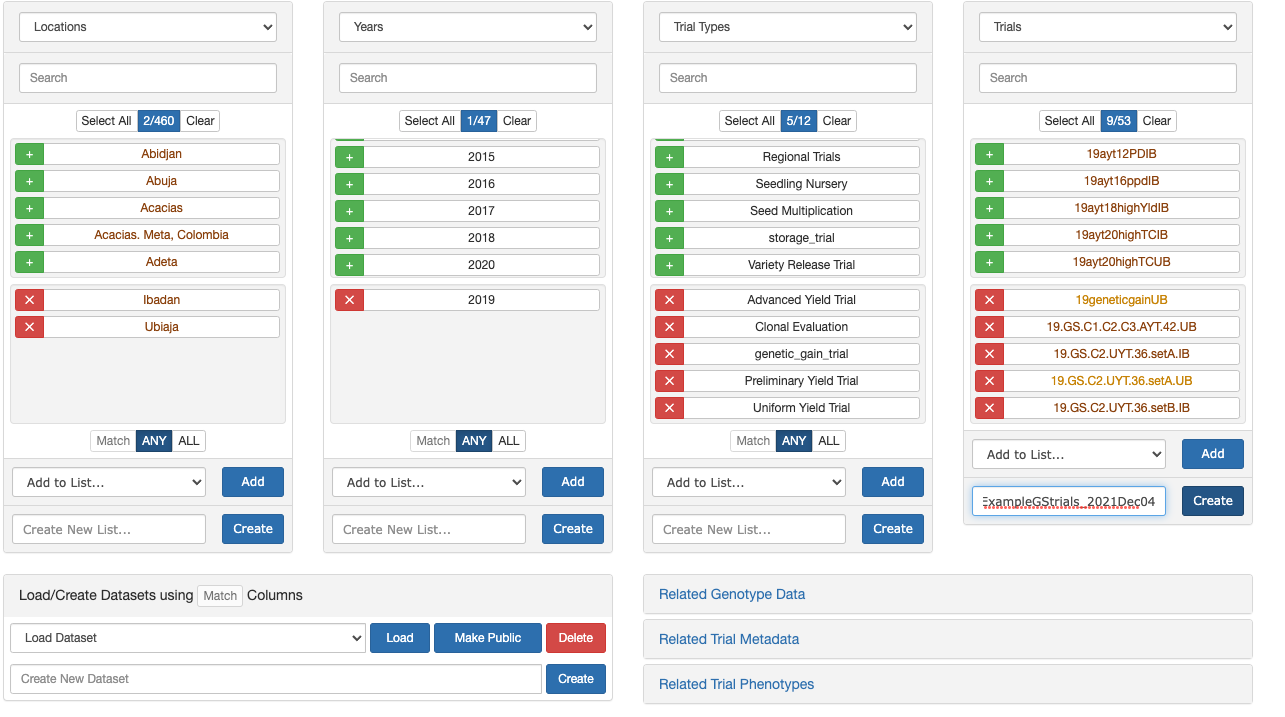
IITA trials at Ibadan and Ubiaja locations, planted in 2019. Further chose key trial types and specific trials as seen in screenshot.
Create list: IITA_ExampleGStrials_2021Dec04
6.3.3 Make an accession list
\[NEW + EXPTL\] Choose:
Genotyping Protocol: “IITA DArT-GBS 08 Aug 2021,” then
Accessions: “Select All”
Create list “IITA_ExampleGSaccessions_2021Dec05”.
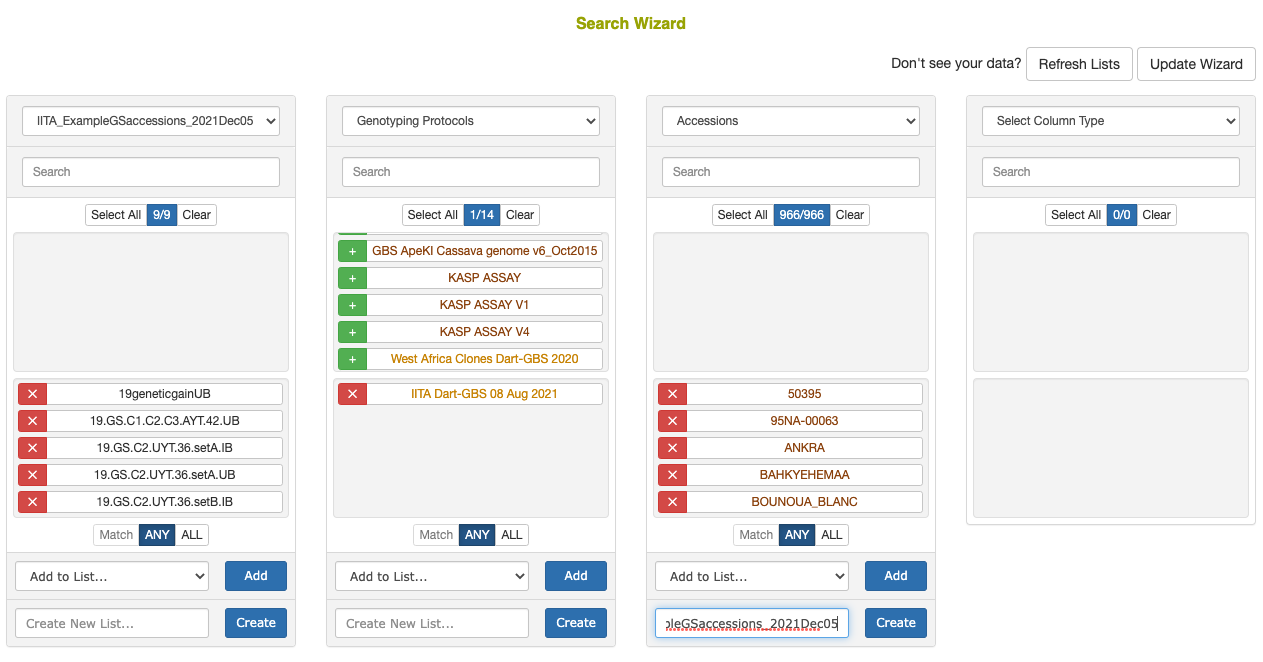
6.3.4 Validate lists
At this stage, validate the lists that were created to avoid problems in downloading. This is a critical step and an opportunity also to correct things in the database.
Click “Lists” in the top navigation bar.
Find the accession list we created.
Click the list name “IITA_ExampleGSaccessions_2021Dec05” in my case.
Click the “Validate” button. There will be a waiting period.
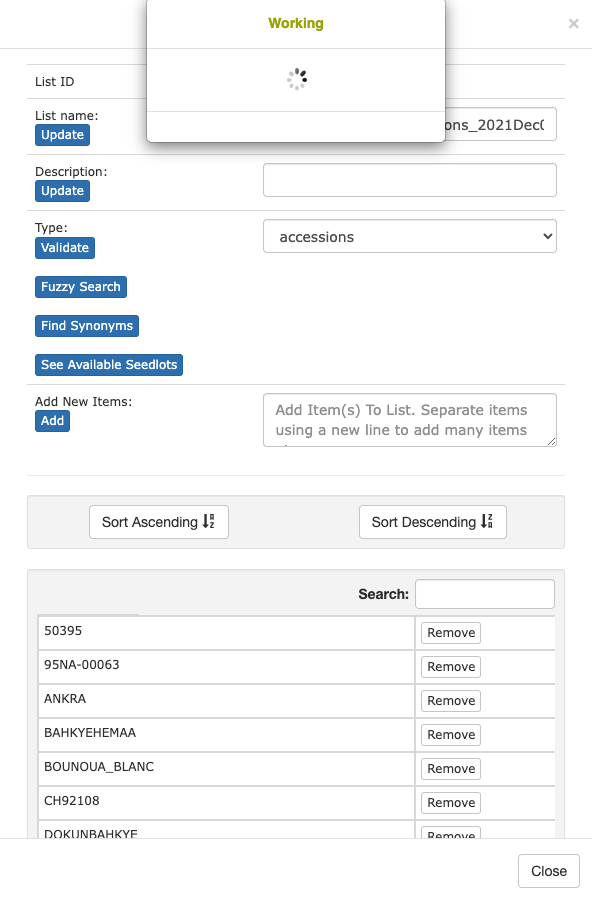
If the list fails, there will be some guidance provided as to the problem. Correct it if possible. Seek assistance with the database administrator or others if necessary.
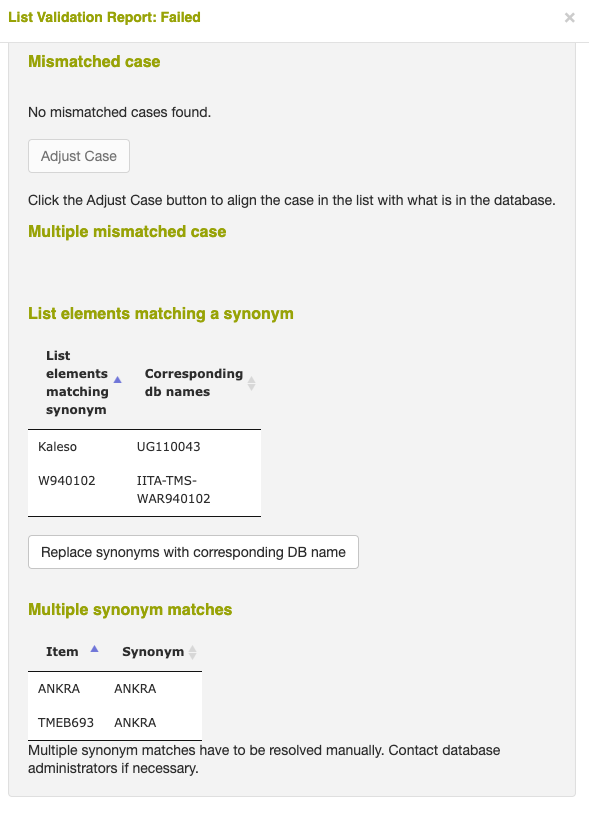
In my example, the list did fail validation.
I do not 100% know the consequences of the following two choices, but I will:
-
Choose “Replace synonyms with corresponding DB name” under “List elements matching a synonym.”
- This button didn’t seem to do anything permanent.
So I decided to manually delete three accessions: “Kaleso” and “W940102” and lastly “ANKRA”.
After doing this, recheck that the list passes validation and close the pop-up once it has.
Emphasis on this being an aspect requiring attention by and collaboration with data generators / managers!!!